App How-To
Using the Mobile App
The Evie Carshare mobile app allows you to make reservations, begin, pause, resume, and end trips on both Evie and HOURCAR services. You can also manage your account and more.
Members are not required to download the app to use HOURCAR or Evie, but we recommend doing so as the app provides the best experience. Without the app, you may request that your Metro Transit GoTo Card be added to your account.
Reserving a vehicle
Booking an Evie
Evies are booked on a first-come, first-served basis. To find one, open the app and search for a vehicle available near you. Please make note of the vehicle’s charge level to ensure it will be sufficient for your trip prior to confirming your Evie booking.
Click on your desired vehicle, and select “Reserve This Car” to start holding that vehicle for you. Evies can be held for 15 minutes while you travel to the vehicle.
When you arrive at the car you will then perform the pre-trip checks, and start the trip. Trips can last a maximum of 72 hours.
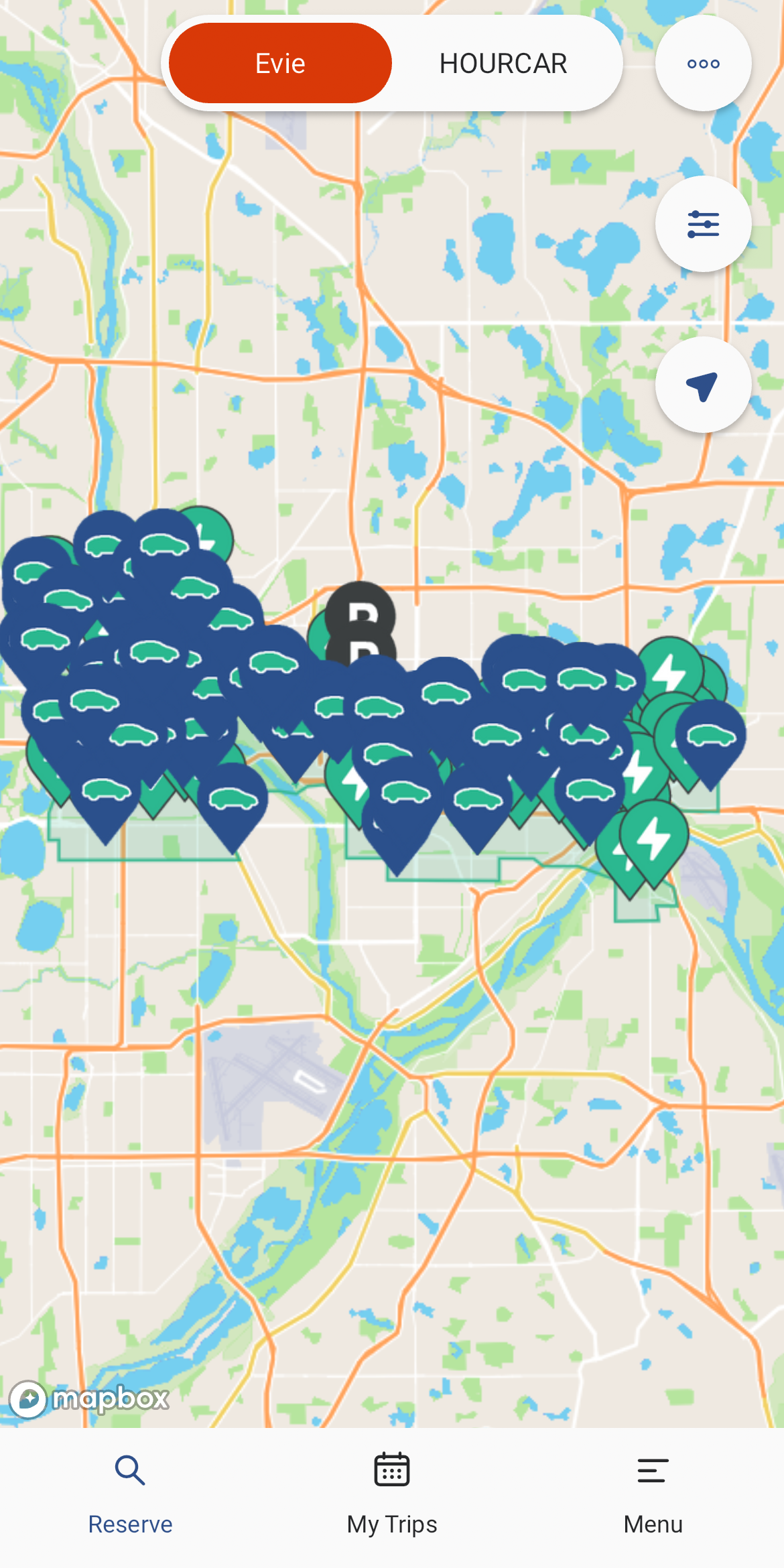
Making an HOURCAR Reservation
HOURCARs are scheduled in advance and must be returned to the hub you choose by the scheduled end time. Open the app, select HOURCAR at the top of the screen, select your desired location & pick up and drop off times, and search for HOURCARs. The closest available model to the location you’ve selected will show up.
If there’s a specific hub unavailable that you want to use, check the calendar on the app to see when the vehicle is next available. Select from the available models, click continue, add any relevant personal notes about your trip, and select ‘Reserve This Car’ to complete your reservation.
The minimum length for a reservation is 30 minutes, and the maximum length is 72 hours. We recommend making reservations as far in advance as possible, which can be done up to 6 months in advance.
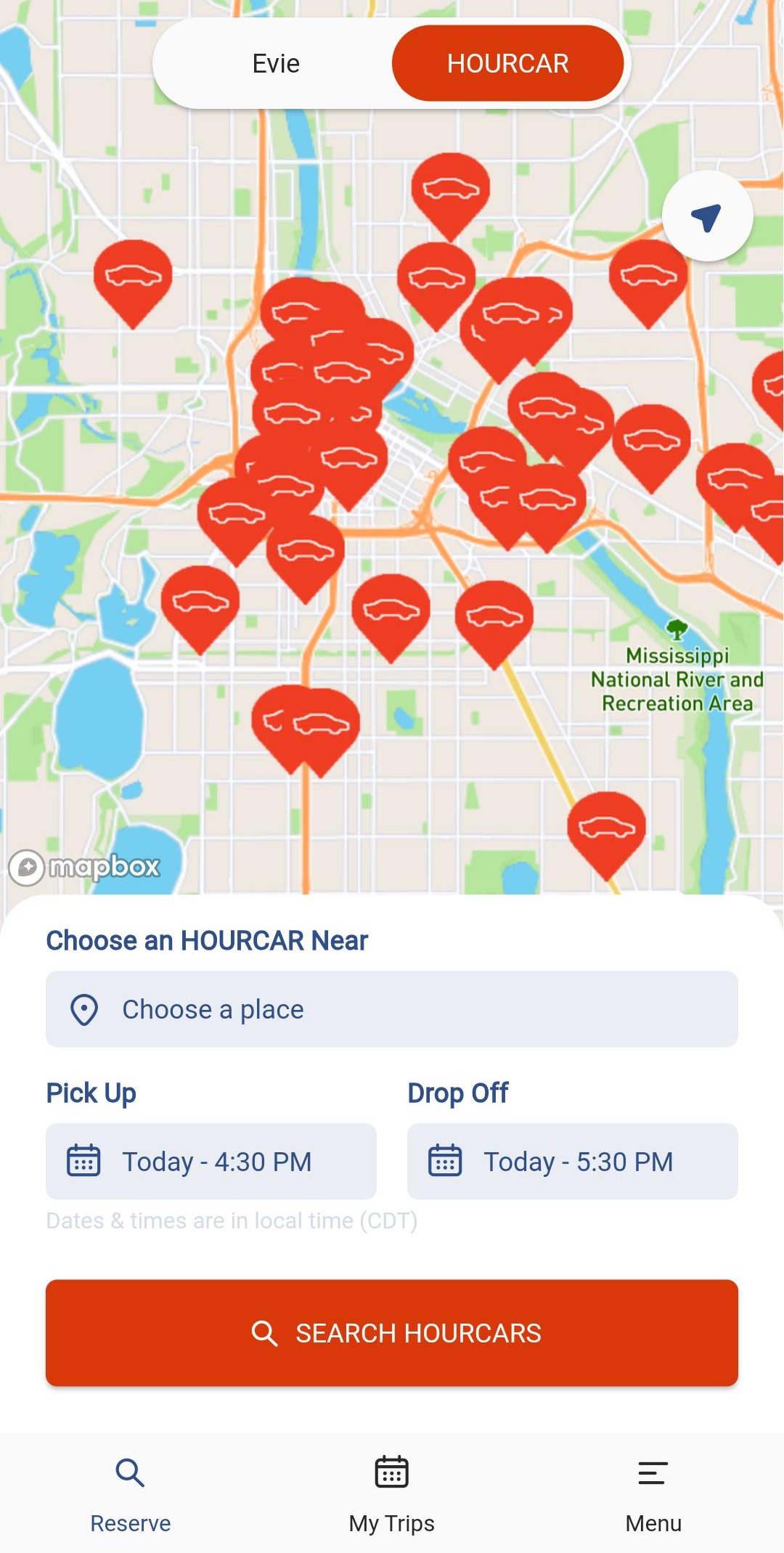
Note on Time Zones
If you are in another time zone, looking to reserve a car in the Twin Cities, the app and desktop reservation system are shown in US Central time, regardless of your time zone. Making a reservation starting at 10am while traveling in a different time zone will get you a trip that starts at 10am when you’re back in Minnesota.
Changing an HOURCAR Reservation
If you need to change the start time or shorten your reservation earlier than 15 minutes ahead of the start time, you can cancel the existing trip and re-make it with no fees or charges, or give us a call for assistance.
If you are actively on a trip and are returning early, you can give us a call before your reservation ends to shorten your trip. You will be billed for the full reservation time if you don’t contact us before you end.
Extending an HOURCAR Reservation
If you’re running late, in most cases it’s not a problem to extend your reservation online or over the phone; however, you may not be able to extend your reservation if another member has a reservation immediately after yours.
To extend your trip, find your trip in the My Trips tab and select it. This process is the same for upcoming and ongoing trips.
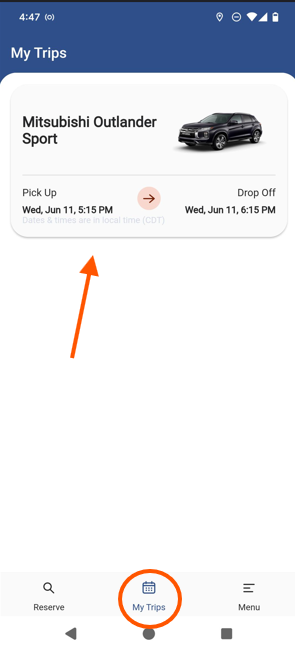
Once your trip is selected, hit "Extend My Trip" to change your reservation end time. You will be shown how long the trip can be extended based on upcoming reservations.
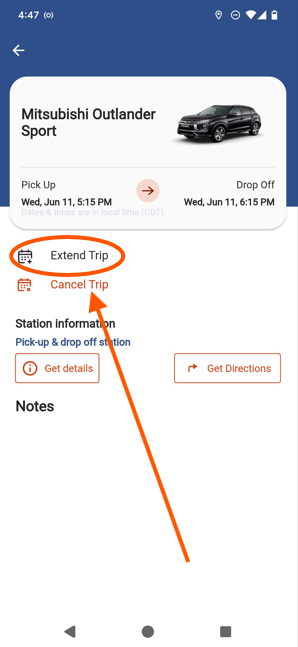
Cancelling an HOURCAR Reservation
You can cancel your reservation for free up until the car is allocated to your trip, 15 minutes before it starts. Cancelling after this time will charge the full length of your reservation to your account. If you end up having to cancel or change your reservation within 15 minutes of the trip start or after its start time, give us a call before cancelling and we can assist you to avoid extra charges.
Pre-Trip Checks and Reports
Damage Check
Take photos at the beginning of every new trip documenting any previously unreported damage to vehicles. To check for previously reported damage, check the photos that have already been submitted. If you are unsure feel free to email us a photo and our team can check it out.
Cleanliness Report
After completing the damage check, you will also complete a cleanliness report. Simply provide a cleanliness rating and add photos as necessary to demonstrate the cleanliness level.
In addition to cleaning up after yourself, it is helpful if you’re able to remove small bits of trash that may have accumulated in the car. If you took a mess report photo at the start of your trip and cleaned up the mess, send us an email and we’ll throw a $2 Kindness Credit your way! If the mess will significantly impact your trip or requires urgent cleaning, please call or email at the start of your trip so we can assist.
Who Cleans the Vehicles?
Members should clean up after themselves and take care of their trash at the end of your trip. We also send our fleet team to give the cars a good cleaning on a rotating basis.
If you take an especially long or dirty trip, all HOURCARs have Holiday carwash passes in the front window for participating Holiday locations – just pull up to the wash and select the wash on the screen. Getting a car wash is never required, but it’s always appreciated. If you go through the car wash or clean up a small mess left by another member, please let us know and we will apply a $2 kindness credit to your account!
Get Ready to Drive
Once you have reported any damage and cleanliness, you will be able to access the vehicle! You will need to interact with the app every time you want to lock or unlock the doors.
Starting a Trip
Access your vehicle by locating the key icon in the bottom right hand corner of the screen, and click on it. This will open a tab near the bottom with more information. From there, click “start trip” and you will hear the doors unlock, meaning your trip has started. Remove the charging cable if the car is charging.
If you are using a keyed vehicle, the key will be located in the glovebox. If you are using a keyless vehicle, press the ignition button and brake pedal at the same time to start the ignition.
Once you are seated with your seatbelt secured, you can start the vehicle and drive away.
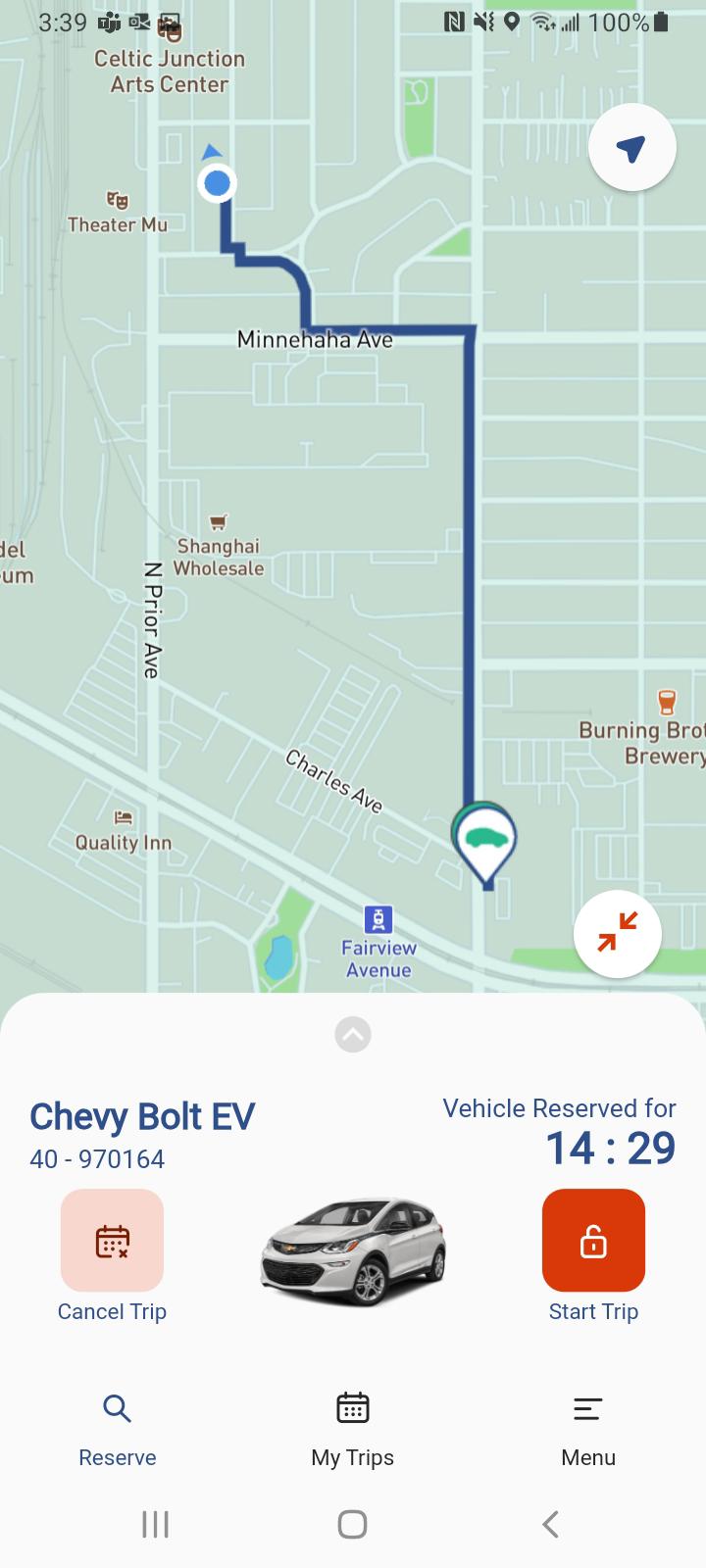 .
.
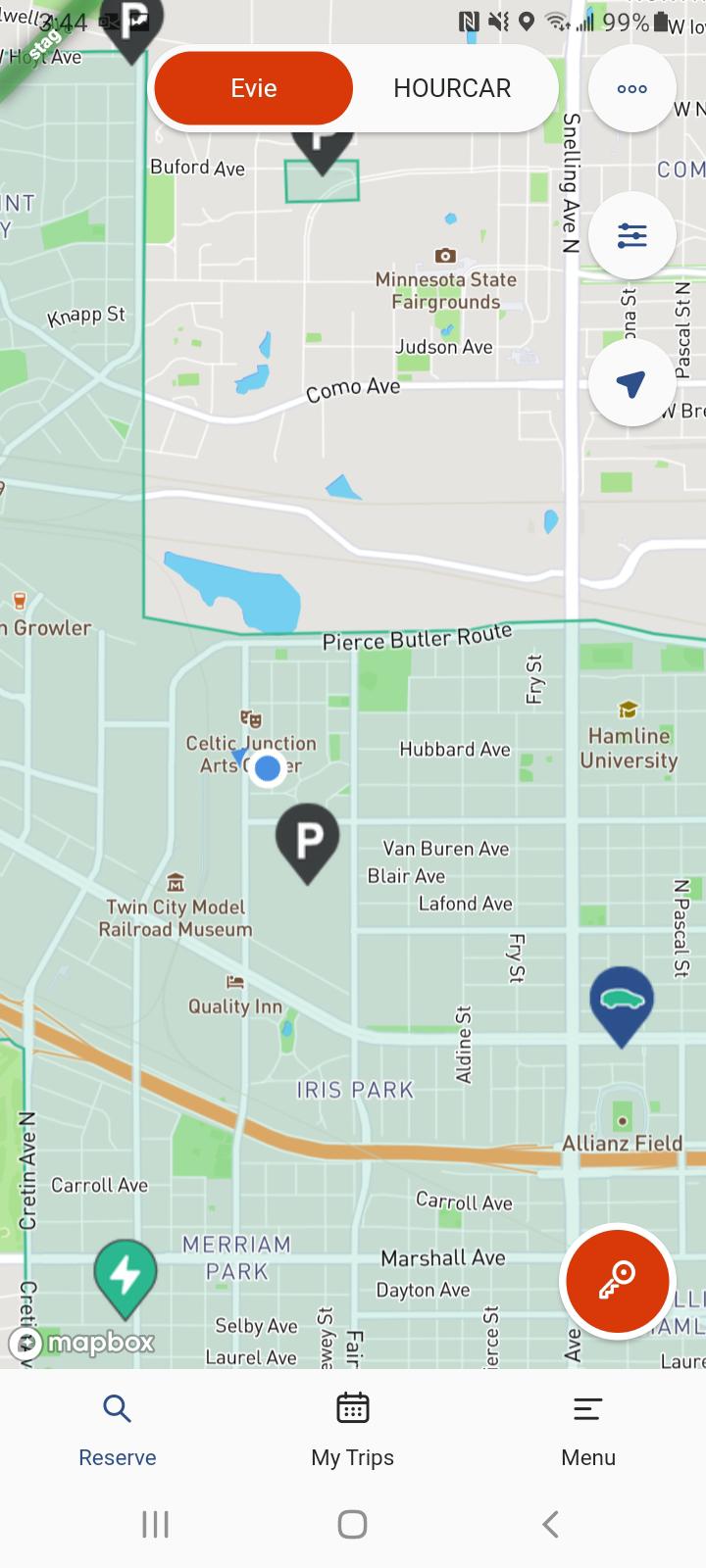 .
.
Pausing a Trip
If you would like to make a stop but would like to continue using the vehicle afterwards, you can pause a trip. Click pause trip and you will hear the doors lock, meaning your trip has been paused. Click resume when you are ready to continue your trip and the car doors will unlock.
Ending a Trip
If you are using an HOURCAR , return the vehicle to its designated parking space at the hub. If you are using an Evie , park the car in an approved parking space within the home area.
Once you have turned off the vehicle, removed your belongings, and exited the vehicle, click end trip and you will hear the doors lock, meaning your trip has ended.
Electric HOURCAR Charging Requirements
If you are using an electric HOURCAR, make sure you plug in the vehicle and activate charging before clicking end trip. For more information on charging vehicles, visit our Charging How-To page.
Evie Charging Credit
If you are using an Evie you’d like to receive charging credit for, make sure you plug in the vehicle and activate charging before clicking end trip. For more information on charging vehicles, visit our Charging How-To page.
Accessing your Account Information and Billing
View your Billing
Click Menu on the lower left corner of the screen, then click Billing. You can toggle between Trip related charges and Other Charges and filter by profile or timeframe. Visit our billing page for additional information.
Change Your Subscription
Click Menu on the lower left corner of the screen, then click My Account. Under Mobility Plans, click Edit and select your desired plan. For more information, please see our Switching Plans information.
Update Payment Details
Click Menu on the lower left corner of the screen, then click My Account. Under Payment details, click Edit, and enter your card information.
Payment Detail Troubleshooting
The name field may show as autofilled (in gray text), but you’ll still need to type it in.
Update your License
Click Menu on the lower left corner of the screen, then click My Account. Under Documents, you’ll see your previously uploaded license and selfie.
If there is an Edit button next to the document, you can upload a new document of that type. If the Edit button is not present, please send a photo of your document to info@hourcar.org and we can upload it for you.
View Existing Credits
Click Menu on the lower left corner of the screen, then click Credits. You can also redeem a promocode here.
Change Password
Click Menu on the lower left corner of the screen, then click My Account. Under Change Password, click edit, and you will be able to select a new password.
If you do not remember your password, there is a Password Reset button available on the login screen, which will send you an email with instructions to reset your password.
Other Tools
Radar Feature
You can use the radar feature to receive an alert when an Evie is available in your desired search area. See our Radar Guide for more information on how to use the feature .
Using a GoTo Card
If you do not have access to the app or as a backup to the app, you are welcome to use a GoTo card to start and end your trips. Visit our GoTo Card How To for more information.